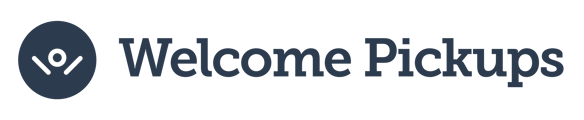In this guide, we take a look at the process of setting up your account to start receiving commissions for each trip operated.
Travel agents have the opportunity to earn a commission of 5 EUR (or the equivalent in your currency) for every trip their clients complete with Welcome Pickups.
To activate this feature, two essential steps must be completed:
Step 1: Add your business details
Step 2: Provide your payment details (bank information) to receive your payments
Let's take a look at them one by one.
Tip: You can watch the step-by-step video here
Step 1: Adding your business information:
1. Log in to your account.
2. Click "Commissions."
3. And then click "Payment preferences."

4. Enter your business details, including your:
- Company name
- Website (if applicable)
- Phone number
- Country
- City
- Postal code
- Address
- and VAT code.
Note: If you don't have a VAT code, type N/A
If you wish for your company's VAT number to be displayed on every booking's transaction confirmation, simply tick the appropriate box:

Caution: If you prefer not to include your VAT number, simply type "NA".
Click on "Save Changes."
Step 2: Adding your payment details (bank information)
1. On the same screen, click "Payment details"

2. Choose between bank transaction or PayPal. Regardless of the choice, specify your preferred payout currency and the type of invoice.
Note: If you go with PayPal, you only need to provide us with your PayPal account email and contact details. If you go with a bank transaction, we need your bank account information.
3. Decide whether to allow Welcome Pickups to issue a self-invoice automatically, or to invoice each time a payment is requested.
Tip: We suggest that you choose Welcome Pickups to issue a self invoice automatically for automation purposes.
4. Enter your PayPal email address or your bank account details – depending on your preferred payment option.
5. Add the financial contact details. If you're the PayPal / Bank account owner, add your own contact information.
6. Click "Save changes."
Step-by-step video tutorial:
Up next: How to collect your commissions ➔
Still have questions? We're just an email away: partnerships@welcomepickups.com
← Back to Travel Agents Help Center