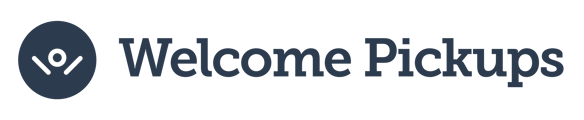Learn about the new Booking.com settings and keep communicating with your guests
Dear partners,
Booking.com has rolled out new security settings to boost the security of communications with your guests. This update involves two critical adjustments affecting all Booking.com listings:
- Approving specific links: You now need to authorise certain links to be shared through the Booking.com messaging platform. This ensures only safe and verified content reaches your guests.
- Approving email addresses: It's necessary to approve specific email addresses to guarantee that your communications smoothly reach your guests' inboxes.
Impact on your Welcome Pickups landing page:
Due to these updates, links directing guests to your Welcome Pickups landing page for private transfer bookings will be automatically removed.
📔 Table of contents:
- 🔗 How to approve Welcome Pickups links on Booking.com
- 📥 How to whitelist your email address on Booking.com
- 📽️ Step-by-step video guide
- 💻 Book a consultation call with your Account Manager
How to make sure your guests can still book their private transfer:
1. Sign in to your account as an admin (only admins have access to this setting)
2. Click Property and then click Messaging preferences
3. Click Security settings
3. Click Add a link
4. Type in bnb.welcomepickups.com and click Add link
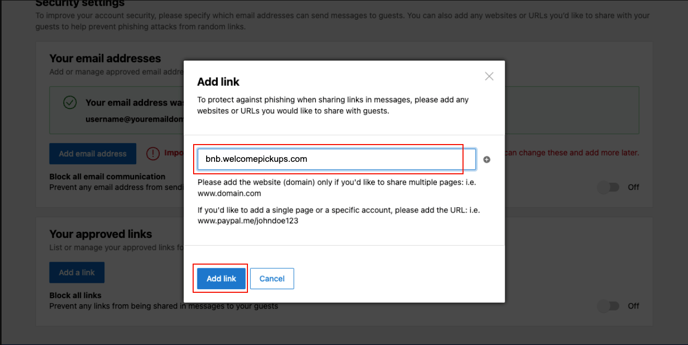
Copy and paste this: bnb.welcomepickups.com
If you have multiple properties listed, click Apply to all properties
*Please confirm that you've set up your settings here – it takes less than a second.
How to make sure your guests receive your messages:
1. Sign in to your account as an admin (only admins have access to this setting)
2. Click Property and then click Messaging preferences
3. Click Security settings
4. Click Add email address
5. Type in the email address you use to confirm reservations and click Add email address
If you have multiple properties listed, click Apply to all properties
*Please confirm that you've set up your settings here – it takes less than a second.
Video guide: How to set up your Booking.com links and email settings
Watch a step-by-step guide on how to set up your links and email setting as per the new Booking.com regulations:
For your convenience, here's the url you need to add to your link settings: bnb.welcomepickups.com – Feel free to copy it from here and paste it in the dialog.
*Please confirm that you've set up your settings here – it takes less than a second.
Still have questions? Book a call with your account manager here