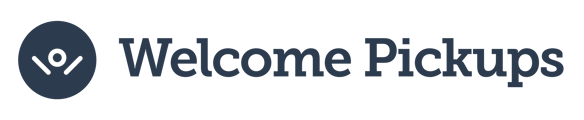In this guide, we take a look on how you can add ultiple properties in bulk to your account.
In case you have a large number properties you wish to add to your account at the same time, adding them one by one is time consuming.
Thats why we give you the option to add multiple properties at once.
How to add multiple properties:
1. Log in to your account.
2. From the sidebar menu, click "Properties."
3. Then go to settings by clicking the gear icon ⚙️
4. Click " View Google Spreadsheet"

Caution: To see properties you've added in the past, click "Export to Google Spreadsheet."
How to complete the spreadsheet:
-
-
- Add the property name (column: Property_Name)
- Add the address (column: Property_Address)
- You can add the property location in coordinates (column: Property_Location – not required)
- Add the city (column: City_Name)
- Add the external ID of your property (column: Property_External_ID – the ID you use internally to describe the property in your systems).
- Add the property external service name (column: Property_External_Service_Name – we would have shared it with you beforehand).
- Add a URL of a photo of your property (column: Property_Photo_URL)
- You can add a link to your Booking.com property listing, Airbnb, or your own website (column: Property_OTA URL – not required)
- Add the already agreed commission you receive for Property_Commission
-
Note: Columns marked in red color are completed by our team.
5. Go back to the Partner Web Dashboard
6. Click " Import from Google Spreadsheet"
7. Go back to the Partner Web Dashboard
8. Click " Import from Google Spreadsheet"

9. You will receive an email that confirms that you have successfully added the new properties
Tip: If you need help with the process, reach out to your dedicated account manager or send an email to partnerships@welcomepickups.com
Step-by-step video tutorial:
Video coming soon
Still have questions? We're just an email away: partnerships@welcomepickups.com